Search Catalogues
Metadata holdings
Search MEDIN metadata holdings (including DASSH)
Datasets
Search, view and download datasets by species, survey or location
Introduction to the Mapper
The DASSH mapping tool on the DASSH website (https://www.dassh.ac.uk/) can be used to search for individual species records.
Whole datasets can be searched for on the MEDIN Discovery Metadata Portal.
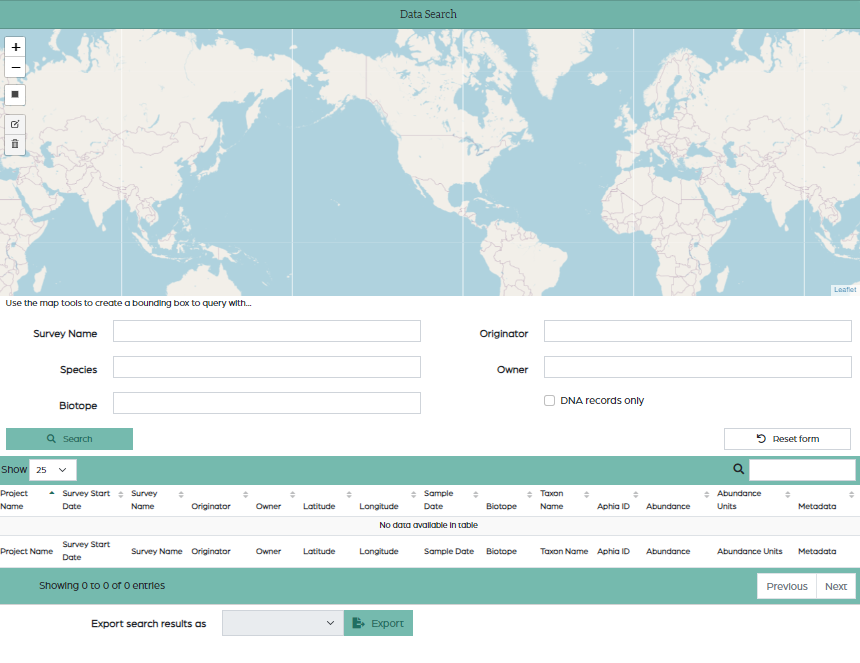
Using the Mapper:
- You can search for a species record using either the survey name, the species’ scientific name, the biotope, the originator (who created the data), or the data owner. The data can also be filtered to show DNA-derived data only.
- You can choose how many results are shown by selecting a number from 10-100 in the dropdown box.

- Results are shown in a list below the mapper including metadata such as project name, survey start date, survey name, originator, owner, coordinates, biotope, taxon names, abundance and a link to the metadata records, where available.
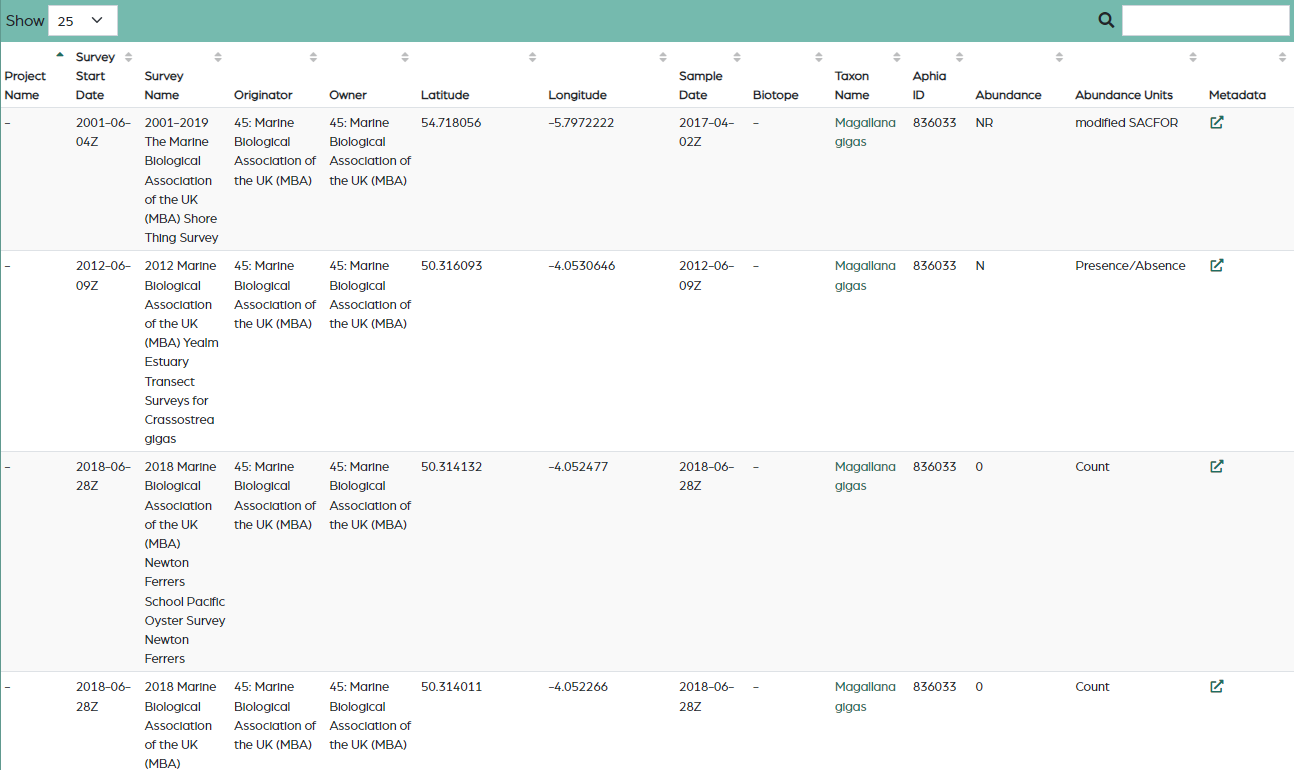
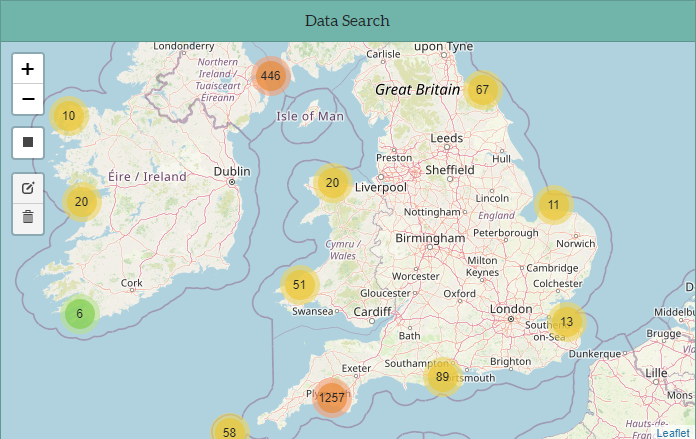
- By using the map, you can find out more about a record in a specific area by clicking or zooming in on the numbers. Individual records are marked with a
 and when clicked on will show basic metadata for that record.
and when clicked on will show basic metadata for that record. - Clicking on the taxon name will take you to the World Register of Marine Species (WoRMS) information page for that species, detailing species classification, nomenclature and specific codes for the species called aphia IDs.
- The search can be filtered by area using a bounding box on the map. This can be done by clicking the 'draw a rectangle’ button on the side of the map and dragging the cursor to draw a box around the desired area and then click search to only show records that are in that chosen area. To edit a bounding box, click the edit button on the side of the map, this allows you to move or change the size of your box. To delete a box, click the delete button on the side of the map and then click the box to remove it.
- The results at the bottom of the page show more metadata and contain a link to the metadata record with further information which can be accessed by clicking the button under the
 metadata column.
metadata column. - The metadata link takes you to the MEDIN Discovery Metadata record on the MEDIN Portal, which contains more metadata for the survey where the data point was recorded. Within the metadata record, scroll down and click ‘more details’ to see a more detailed metadata, as well as contact details and data download links. You can also find the download link by clicking the online resources button at the top of the record to be taken to the download link section. The locator URL link under the resource locators section should download the dataset directly or take you to the DOI landing page where clicking ‘visit resource’ will download the dataset.
- Data can be downloaded directly from the DASSH mapper by scrolling to the bottom of the page where you can select the download format and click ‘export’, after performing a search. You can also download data for individual records by selecting the record from the results list and then exporting it.
